Oracle has finally made the much hyped and anticipated version of database i.e. 12cR1 publically available. The software is now available on OTN download or on Oracle edelivery Portal. Here we will look at Oracle Database 12c installation on Oracle Linux 6. The article assumes that you have Linux box, up and ready. Here we will using Oracle VirtualBox to host the machine.
Here are some other install guides on Oracle 12c Database Installation on Solaris 11 and Oracle 12c RAC Install on Linux 6.
Pre-Installation Tasks
Once you have your system ready and installation files downloaded from links above, you can proceed with pre-installation steps. It is worth mentioning that currently the database is only available for 64-bit OSs and that too only Linux and Solaris.
Hosts Configuration: After unpacking the zip files the first step is to properly name your host by editing the /etc/hosts file as below.
127.0.0.1 localhost.localdomain
10.0.2.15 VST-12c
Oracle Prerequisites: To perform the Oracle specific prerequisite tasks you can use the yum package which is available via ULN and also public yum. Please note that if you don’t have ULN subscription then you will have to use the 11g package to perform preinstallation steps. The Package for 12c is not available on public yum yet.
If you have ULN account then you can run the following command.
# yum install Oracle-rdbms-server-12cR1-preinstall -y
If you don’t have ULN subscription then you can use the following.
# yum install Oracle-rdbms-server-11gR2-preinstall -y
The package will install all the required packages, setup the kernel parameters and create the two mandatory groups i.e. dba and oinstall. However it will not make “Oracle” user member of those groups. You will have to make that change yourself.
Also paste the following profile options in .bash_profile file of the “Oracle” user. This will properly set the installation environment.
# Oracle Settings
export TMP=/tmp
export TMPDIR=$TMP
export Oracle_HOSTNAME=VST-12c
export Oracle_UNQNAME=cdb12c
export Oracle_BASE=/u01/app/Oracle
export Oracle_HOME=$Oracle_BASE/product/12.1.0/db_1
export Oracle_SID=cdb12c
export PATH=/usr/sbin:$PATH
export PATH=$Oracle_HOME/bin:$PATH
export LD_LIBRARY_PATH=$Oracle_HOME/lib:/lib:/usr/lib
export CLASSPATH=$Oracle_HOME/jlib:$Oracle_HOME/rdbms/jlib
The Oracle_HOST should be the same as you set above.
A Few More Steps:
There are a few more steps before you can start the actual install process. The first step is to create the directories for installation and make the “Oracle” user owner of it.
mkdir -p /u01/app/Oracle/product/12.1.0/db_1
chown -R Oracle:oinstall /u01
chmod -R 775 /u01
Make sure you have sufficient space available. The space should be at least 10GB.
As a last step you need to disable Firewall and SELinux security. To disable Firewall go to System–>Administration–>Firewall and press the disable button. Click Apply to save.
To disable the SELinux security you need to edit the config file located in /etc/SELinux directory. Change the SELINUX parameter from “Enforcing” to “Disabled” as below.
#SELINUX=disabled
$ ./runInstaller
Starting Oracle Universal Installer...
Checking Temp space: must be greater than 500 MB. Actual 2166 MB Passed
Checking swap space: must be greater than 150 MB. Actual 4031 MB Passed
Checking monitor: must be configured to display at least 256 colors. Actual 16777216 Passed
Preparing to launch Oracle Universal Installer from /tmp/OraInstall2013-06-26_11-35-01AM. Please wait ...
Here are some other install guides on Oracle 12c Database Installation on Solaris 11 and Oracle 12c RAC Install on Linux 6.
Pre-Installation Tasks
Once you have your system ready and installation files downloaded from links above, you can proceed with pre-installation steps. It is worth mentioning that currently the database is only available for 64-bit OSs and that too only Linux and Solaris.
Hosts Configuration: After unpacking the zip files the first step is to properly name your host by editing the /etc/hosts file as below.
127.0.0.1 localhost.localdomain
10.0.2.15 VST-12c
Oracle Prerequisites: To perform the Oracle specific prerequisite tasks you can use the yum package which is available via ULN and also public yum. Please note that if you don’t have ULN subscription then you will have to use the 11g package to perform preinstallation steps. The Package for 12c is not available on public yum yet.
If you have ULN account then you can run the following command.
# yum install Oracle-rdbms-server-12cR1-preinstall -y
If you don’t have ULN subscription then you can use the following.
# yum install Oracle-rdbms-server-11gR2-preinstall -y
The package will install all the required packages, setup the kernel parameters and create the two mandatory groups i.e. dba and oinstall. However it will not make “Oracle” user member of those groups. You will have to make that change yourself.
Also paste the following profile options in .bash_profile file of the “Oracle” user. This will properly set the installation environment.
# Oracle Settings
export TMP=/tmp
export TMPDIR=$TMP
export Oracle_HOSTNAME=VST-12c
export Oracle_UNQNAME=cdb12c
export Oracle_BASE=/u01/app/Oracle
export Oracle_HOME=$Oracle_BASE/product/12.1.0/db_1
export Oracle_SID=cdb12c
export PATH=/usr/sbin:$PATH
export PATH=$Oracle_HOME/bin:$PATH
export LD_LIBRARY_PATH=$Oracle_HOME/lib:/lib:/usr/lib
export CLASSPATH=$Oracle_HOME/jlib:$Oracle_HOME/rdbms/jlib
The Oracle_HOST should be the same as you set above.
A Few More Steps:
There are a few more steps before you can start the actual install process. The first step is to create the directories for installation and make the “Oracle” user owner of it.
mkdir -p /u01/app/Oracle/product/12.1.0/db_1
chown -R Oracle:oinstall /u01
chmod -R 775 /u01
Make sure you have sufficient space available. The space should be at least 10GB.
As a last step you need to disable Firewall and SELinux security. To disable Firewall go to System–>Administration–>Firewall and press the disable button. Click Apply to save.
To disable the SELinux security you need to edit the config file located in /etc/SELinux directory. Change the SELINUX parameter from “Enforcing” to “Disabled” as below.
#SELINUX=disabled
Over the years the installation process has been made simpler by Oracle. Although 12c is a huge architectural shift in comparison to 11g but the installation is more or less the same. And that is actually a very good thing.
To start the install process navigate to database folder where you unzipped the install files and execute the runInstaller script.
Starting Oracle Universal Installer...
Checking Temp space: must be greater than 500 MB. Actual 2166 MB Passed
Checking swap space: must be greater than 150 MB. Actual 4031 MB Passed
Checking monitor: must be configured to display at least 256 colors. Actual 16777216 Passed
Preparing to launch Oracle Universal Installer from /tmp/OraInstall2013-06-26_11-35-01AM. Please wait ...
- The installer window will pop up and will be something like below:
- You can skip the Oracle support registration part although you will receive a warning message. Click Next.
- On next screen choose skip updates and click Next.
- Choose the first option as installation type. Click Next.
- Choose Server class as the database option and click Next
- Select Single Instance database and click Next.
- Select the first radio button for install method. Click Next.
- Select the locations of Oracle_BASE and Oracle_HOME. Provide dba group as the owner of database. Also name the container database and also the one pluggable database. This is the new architectural change and you read more on Container and Pluggable databases. Click Next.
- Choose the Inventory location and also the Inventory owner group which should be oinstall. Click Next.
- This is the installation summary screen and you can use the Edit link to change any option. Click Install when ready.
- The installation may take a bit time. So wait and grab some snacks or Coffee.
- When Setup gets completed the installer will prompt you to run these two scripts. Log in as root and run them.
- After successful execution of scripts go back to Installer and click OK button.
- The installation will resume to perform configurations.
- The database creation is in progress.
- Once the database has been created you can use this screen to change or set the passwords of seeded database accounts. Click OK when done. Also note the URL of EM Express for your database.
The installation is now complete!
Post Installation Tasks
To verify that everything is up and running you can always use the good old SQL*PLUS.
$ sqlplus / as sysdba
SQL*Plus: Release 12.1.0.1.0 Production on Wed Jun 26 12:46:12 2013
Copyright (c) 1982, 2013, Oracle. All rights reserved.
Connected to:
Oracle Database 12c Enterprise Edition Release 12.1.0.1.0 - 64bit Production
With the Partitioning, OLAP, Advanced Analytics and Real Application Testing options
SQL> select banner from v$version;
BANNER
--------------------------------------------------------------------------------
Oracle Database 12c Enterprise Edition Release 12.1.0.1.0 - 64bit Production
PL/SQL Release 12.1.0.1.0 - Production
CORE 12.1.0.1.0 Production
TNS for Linux: Version 12.1.0.1.0 - Production
NLSRTL Version 12.1.0.1.0 - Production
SQL> select instance_name from v$instance;
INSTANCE_NAME
----------------
cdb12c
You can also use the EM express to see the current status. The DB console has been deprecated starting from 12c and an express version of Enterprise Manager will replace the DB Console. This is to give a more unified look and feel.
You can also edit the entry of database in oratab to make it auto start at OS startup. The file is located at /etc and entry should look like this.
cdb12c:/u01/app/Oracle/product/12.1.0/db_1:Y











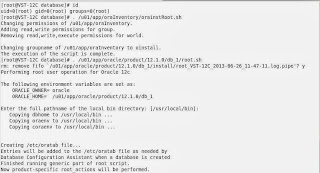




No comments:
Post a Comment